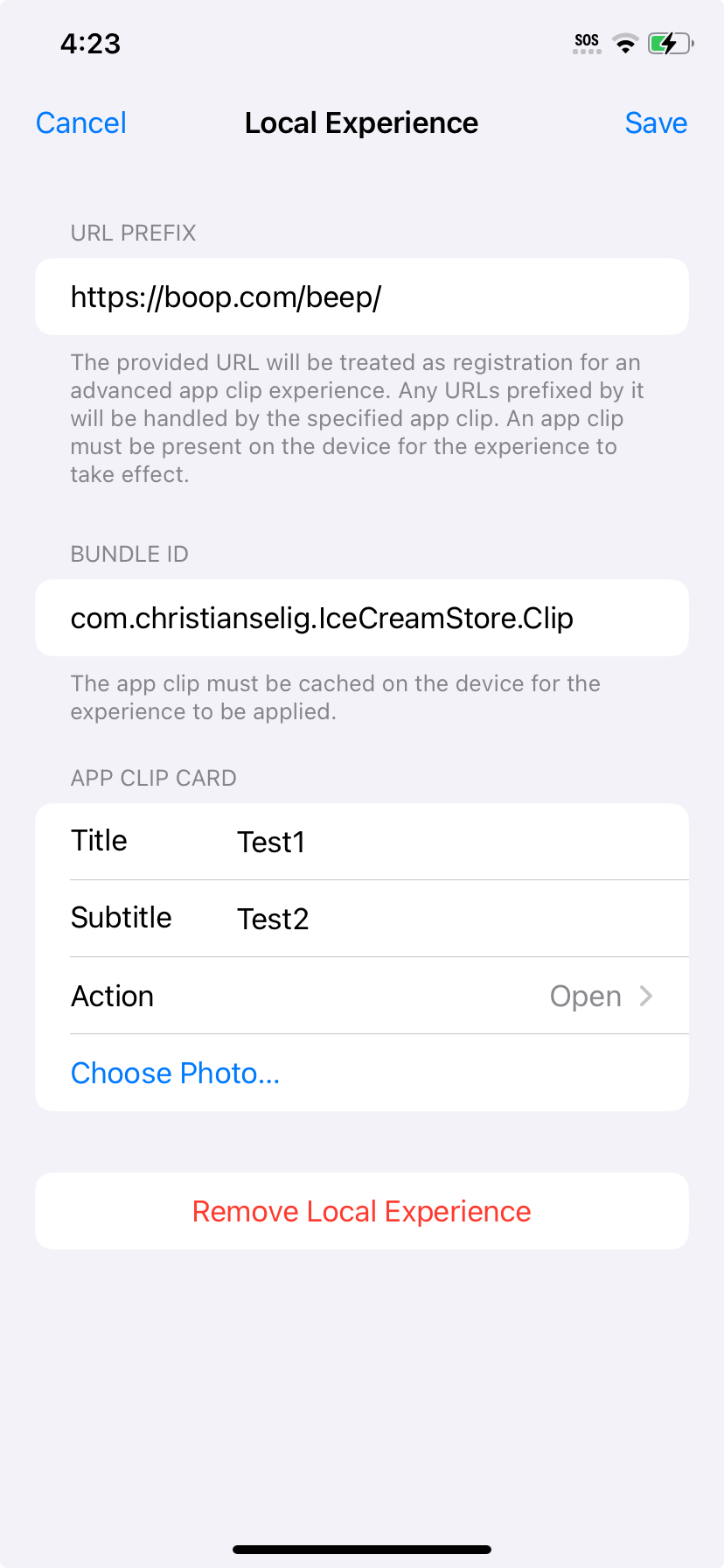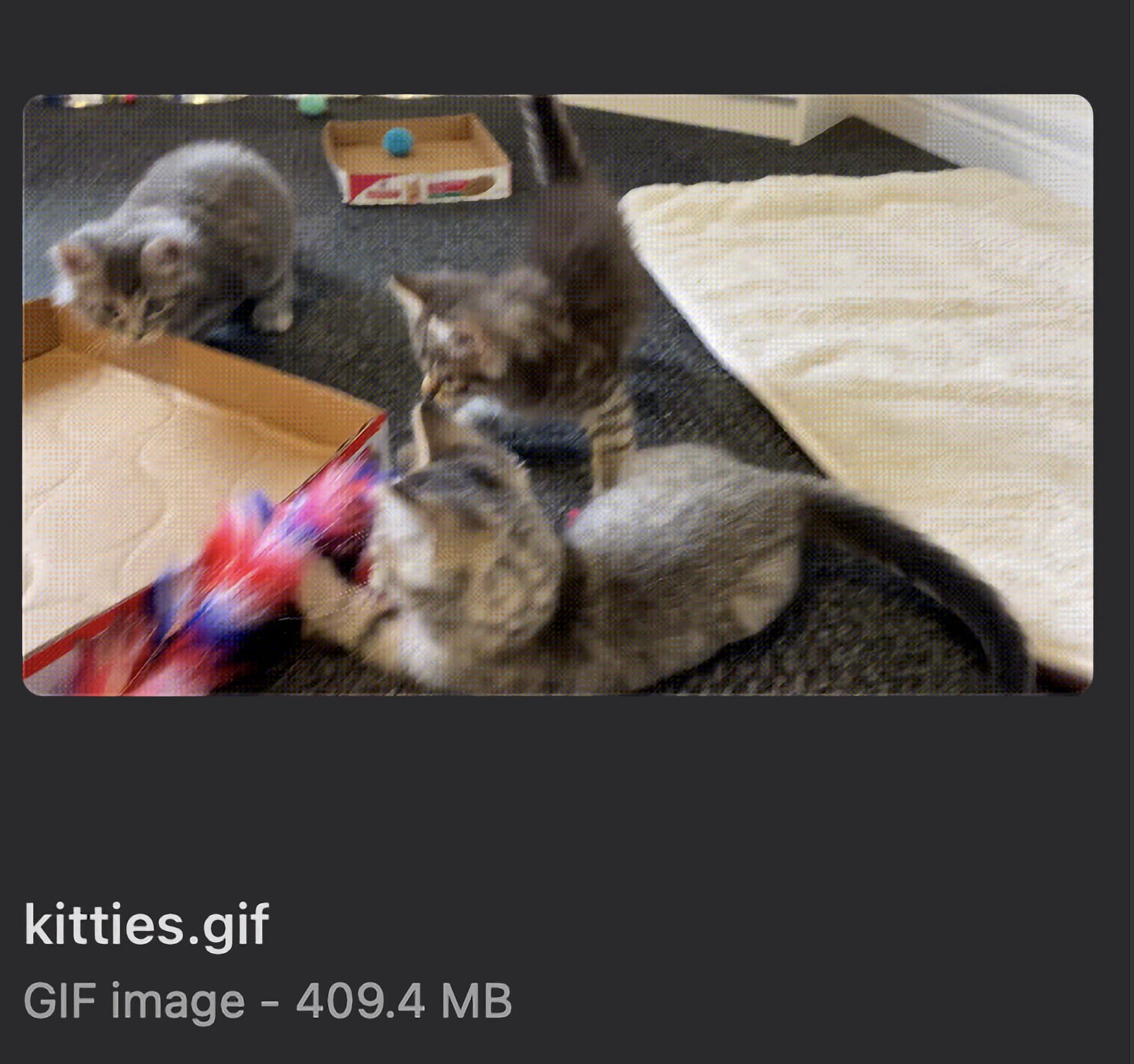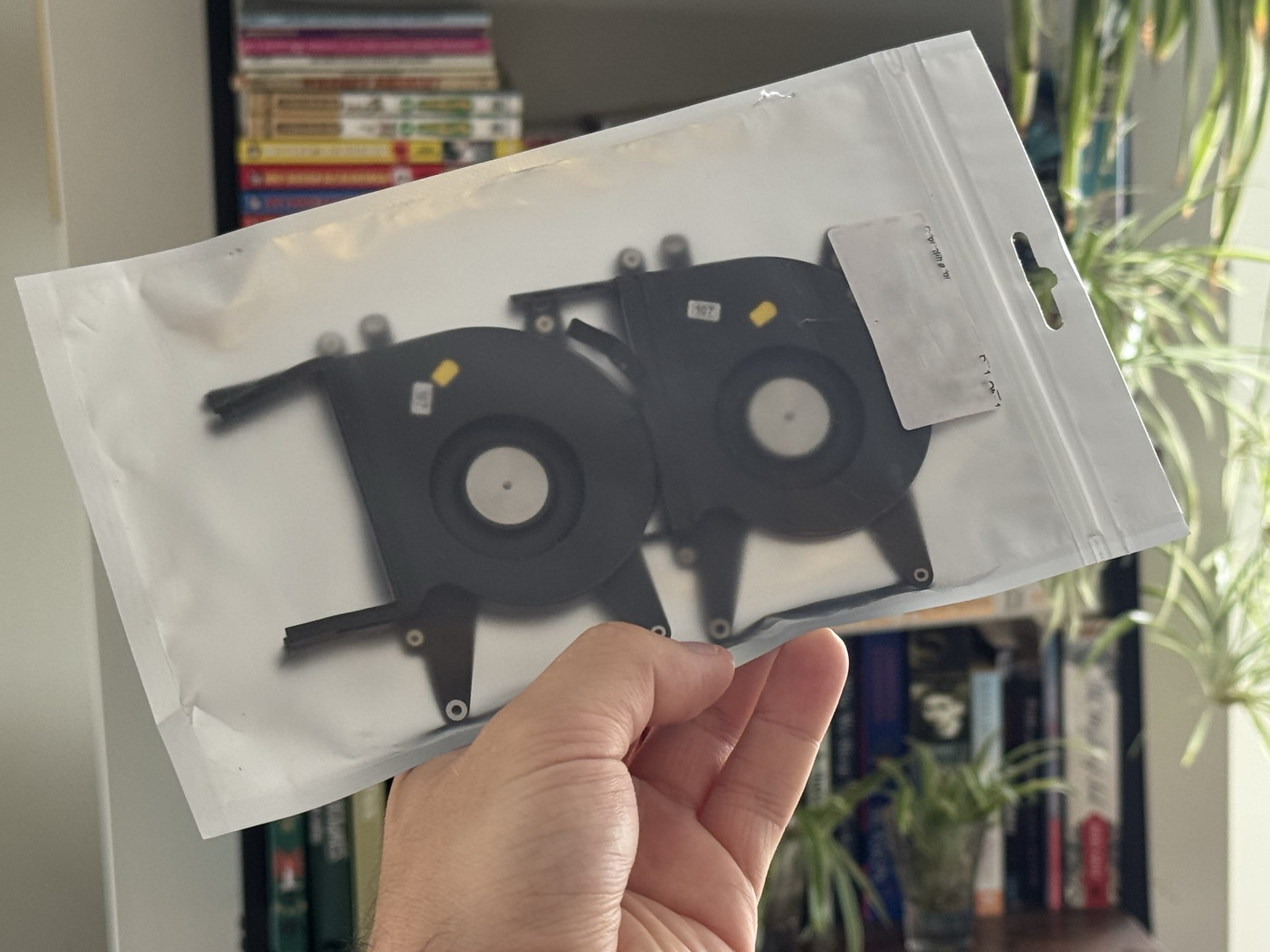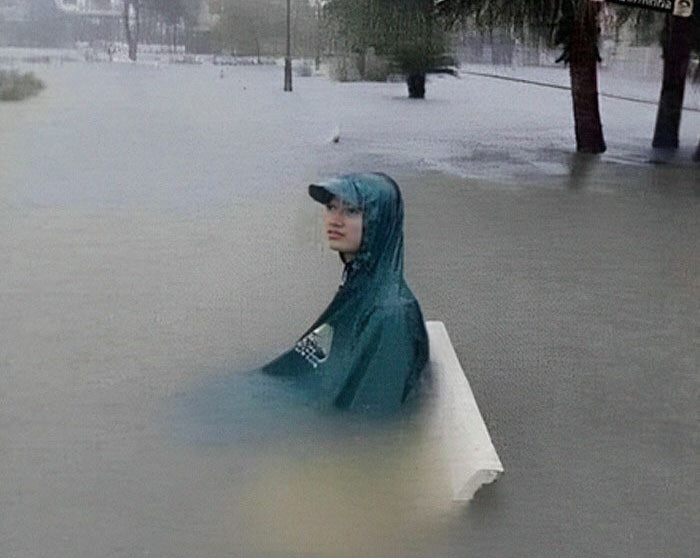CKSyncEngine questions and answers
January 7, 2026

I’ve had a lot of fun working with CKSyncEngine over the last month or so. I truly think it’s one of the best APIs Apple has built, and they’ve managed to take a very complex topic (cloud syncing) and make it very digestible and easy to integrate, without having to get into the weeds of CKOperation and whatnot like you had to in previous years.
That being said, there’s a fair bit of work you still have to do (through no fault of Apple, it’s just that a lot of cloud sync work is application-specific), such as how to handle conflicts, how to integrate the CKRecords into your flow, responding to errors, etc.
More interesting for a blog post, perhaps, I also had a fair few questions going into it (having very little CloudKit knowledge prior to this), and I thought I’d document those questions and the corresponding answers, as well as general insights I found to potentially save a future CKSyncEngine user some time, as I really couldn’t find easy answers to these anywhere (nor did modern LLMs have any idea).
Apple sample project
When in doubt, it’s always nice to see how Apple does things in their nicely published CKSyncEngine sample project: https://github.com/apple/sample-cloudkit-sync-engine
Other awesome resources are Jordan Morgan’s blog post at Superwall, as well as the awesome work by Pointfree on their SQLiteData library which is open source and integrates CKSyncEngine as the syncing layer.
These are great resources to understand how to implement CKSyncEngine which this article won’t be going over. I want to go over questions and edge cases you may encounter.
Conflict resolution
If you’ve used NSUbiquitousKeyValueStore (my only prior exposure to iCloud), CKSyncEngine is thankfully a lot smarter with conflict resolution (and by “conflict resolution” I mean “what happens when two devices try to save the same piece of data to the cloud”).
With NSUbiquitousKeyValueStore if you had super valuable, years old data stored at key “blah” and you downloaded the app onto a new device and somehow set new data to the key “blah” (for instance, existing data hadn’t been downloaded yet) you would completely blow away the existing “blah” data, potentially jeopardizing years of data. Not great, which made me wary of storing much of value there without a ton of checks.
CKSyncEngine is a lot smarter, where you’re dealing with CKRecords directly (more on that below) and thus can save metadata from them, so if you try to overwrite “blah” and your metadata is not up to date, CKSyncEngine will return a failure with the newest version of that data asking you what you want to do (overwrite your local data with the newer cloud version? tag your version with the newer cloud metadata and re-upload it so it works?), rather than blindly overwriting it. This makes it virtually impossible for a new device to come onto the scene and write “bad data” up, messing up existing data.
(And serverRecordChanged is the error in failedRecordSaves you hook into!)
It does beg the question though, “What do you do when there’s a conflict” and that’s what I alluded to earlier with Apple not being able to do everything for you, and you need to make some decisions here. For me, it depends on the data. For the vast majority of the data, always having the “server version win” is perfectly fine for my use case, so I overwrite the local version with the cloud version.
But there’s some situations where I want to be a little choosier, for instance for integer that can never decrease in value (a good example would be how many times you’ve died in a video game), I have a system where it just chooses the higher value between the cloud version and the local version, and chooses that.
You could write a long blog post just on this though, the important part is to choose the right system for your application. An app that creates a lot of singular data but rarely ever modifies it will need a dramatically different system than one that has a large, single body of data that is frequently being edited on multiple devices concurrently.
And remember that CKSyncEngine being effectively a database means you can store a lot more information than the paltry 1,024 keys/1MB total limit that NSUbiquitousKeyValueStore allows, so you can create a much more robust system that’s appropriate to your app, but not necessarily any more complicated!
Deletion conflict resolution
Note that deletions just fire without any conflict resolution at the CKSyncEngine level; if you say to delete something with recordID "blah", CKSyncEngine will trust you know what you’re doing and just delete it (and not compare metadata or anything as it doesn’t even ask for it).
CKRecord handling
One of the only awkward parts of CKSyncEngine is that it operates through CKRecords, which are quite old a construct (much more Objective-C than Swift) you have to decide how to incorporate that into your existing data store. They’re basically a big old string dictionary of data with some metadata.
For me, I mostly use GRDB (SQLite), and you have a nice, easy, hybrid solution where you have your local records with an extra column called something like cloudKitInfo, which is just the CKRecord distilled down into its pure informational metadata. This strips out all the CKRecord of large image and text data, and you’re basically just getting the bare essentials: the metadata fields like its record change tag for conflict resolution when you upload it
If you don’t save these metadata fields you’re going to have a Very Bad Time™ when you go to upload, as your items being uploaded will have no matching metadata, so CloudKit will think you don’t have the most up to date version of that record and give you a conflict error every time.
So my process generally looks like:
When you get a new CKRecord from iCloud to sync with your local store, you extract all the data you care about from the dictionary fields (e.g.: item.postTitle = ckRecord["postTitle"]) into your local Swift object, and then extract the CloudKit specific metadata.
extension CKRecord {
func systemFieldsData() -> Data {
let archiver = NSKeyedArchiver(requiringSecureCoding: true)
encodeSystemFields(with: archiver)
archiver.finishEncoding()
return archiver.encodedData
}
}
item.cloudKitInfo = ckRecord.systemFieldsData
saveToSQLite(item)
Then, when you go to upload an item after you changed it, you create a CKRecord by initializing it with your existing cloudKitInfo, then set the fields.
let unarchiver = try NSKeyedUnarchiver(forReadingFrom: cloudKitSystemFields)
unarchiver.requiresSecureCoding = true
let restoredRecord = CKRecord(coder: unarchiver)
restoredRecord["postTitle"] = myNewPostTitle
This has the nice effect of letting you do basically everything in Swift, and just tacking on the necessary parts of the CKRecord to make the system work properly, without duplicating the entire CKRecord with all of the heavy data fields it may contain.
Backward/forward compatibility
One big worry I had was what if in version 1.0 of my app I have a structure like the following:
struct IceCream {
let name: String
let lastEatenOn: Date
}
And then in version 1.1 of the app I add a new field:
struct IceCream {
let name: String
let lastEatenOn: Date
let tastiness: Float // New!
}
If a user has two devices, one that is updated to version 1.1 and another on 1.0, if I save a new IceCream on version 1.1 of the app with both a name of "chocolate" and a tastiness of 0.95, and sync that back to the device on version 1.0, where they eat the ice cream, then sync that back up, crucially that version of the app doesn’t know about the tastiness variable! So it might effectively sync back up IceCream(name: "chocolate", lastEatenOn: .now), and then when version 1.1 gets that, the tastiness is effectively lost data! Noooooo!
How do we handle this? I dreamt up some complex solutions, but it turns out it’s incredibly easy thanks to the way CKRecord works. CKSyncEngine never documents this anywhere directly, but it obviously uses CloudKit under the hood, and CloudKit has dinstinct saving policies under CKModifyRecordsOperation.RecordSavePolicy documented here. And no matter what policy you choose (we don’t get a choice with CKSyncEngine) all of them detail the same behavior:
CloudKit only saves the fields on CKRecords that you explicitly set. In other words, on version 1.0, when we create our CKRecord that represents our local data, it would look something like this:
let ckRecord = // create CKRecord instance
ckRecord["name"] = "chocolate"
ckRecord["lastEatenOn"] = Date.now
Note that we didn’t set tastiness at all, so when it goes up to iCloud, the tastiness field won’t be touched at all as it’s not present, it will just remain what it was. The only way the tastiness field would get reset is it we explicitly set it to nil.
So when version 1.1 pulls down this change that version 1.0 made, the CKRecord it pulls down will still have the tastiness field intact. It’s essentially a factor that old versions of the app can only touch what fields they know exist, so no harm no foul.
The only catch is you can’t go in the other direction: don’t delete tastiness in verson 1.2 of the app if earlier versions expect it to always exist. Give it some innocent default value.
Enums are bad
Enums are a finite set of values, so unless you’re positive that it will never change, don’t use enums in values meant to be cloud-synced.
Why? Say you have this enum in version 1.0 of your app:
enum IceCreamFlavor {
case chocolate
case strawberry
}
And in version 1.1 you add a new flavor:
enum IceCreamFlavor {
case chocolate
case strawberry
case vanilla // New!
}
What happens when version 1.0 has to decode IceCreamFlavor.vanilla? It will have no idea what that case is, and fail to decode, which you could just treat as a nil value, but if you then try to sync that nil value up, you risk overwriting the existing, good value with nil data (unlike the “Backward/forward compatibility case” above where it was a value stored in a different field, this is all operating under the same field/key). Bad.
Instead, just store it as a string, and you could try to initialize an enum of known values with the string’s raw value if you desire.
Multiple CKSyncEngine instances
You have to be really careful with multiple instances of CKSyncEngines.
At a high level in CloudKit you have CKContainer, which houses three CKDatabase instances: a private one (probably most commonly used), a public one, and a shared one.
CKSyncEngine only allows one instance to manage an individual database, so that means it’s totally fine to have separate CKSyncEngine instances for a private and shared database. (Not for the public database however, as CKSyncEngine does not support public databases.)
But you should not have multiple CKSyncEngine instances managing a single private database (I naively tried to do this to have a nice separation of concerns between different types of data in the app). The instances trip over each othre very quickly, with it not being clear which instance receives the sync events.
You can get around this by creating multiple CKContainers, and having a CKSyncEngine per each one, but that feels messy and from what I understand not really how Apple intended containers to be used. Keeping everything under one instance isn’t too bad even with different kinds of data, as you can use different zones or record types to keep things sufficiently separated.
Should you not call CKSyncEngine methods if the user isn’t signed into iCloud?
Apple’s sample project still does! It seems harmless. From my testing, they get enqueued, but are never actioned upon (they never fail unlike normal CKRecordOperations, they just sit waiting forever), and then the queue is wiped when the user signs in.
What happens if they sign out/sign in while your app is quit?
No worries, you get the appropriate accountChange event on the next app launch.
What is the difference between the account change notifications?
You can either get signedIn, signedOut, or switchAccount.
signedIn happens when they had no account and signed into one. signedOut happens when they had an existing account and signed out.
switchAccounts is a “coalescing” one (you won’t get signedIn/signedOut and switchAccounts), where if your app is running/backgrounded you will get signedOut then signedIn if the user changes accounts, and you won’t get a switchAccounts notification. You only get switchAccounts if your app was quit and you relaunch the app at which point you’ll get the switchAccounts notification (but neither of the other two).
How does state serialization work?
Every time anything happens with CKSyncEngine you’re given a stateUpdate event, which you’re expected to persist to disk. This encodes the entirety of your CKSyncEngine’s state into a serialized value, so when the app launches the next time it can start off right where it was.
It’s essentially a super charged git commit tag/checkpoint, so iOS knows where your CKSyncEngine exists in time (does it need to pull down any new changes?) and maintains any pending changes/deletions that might have not completed. If your app crashes part way through applying a change, your app simply will not have been issued the new “save checkpoint” notification, so the next time your app relaunches it will simply be restored to the last CKSyncEngine state you saved and retry.
It also initializes synchronously, so if you had any pending items in your serialized state and you initialize CKSyncEngine, you can view your pending items immediately.
Also note that if you initialize CKSyncEngine without any state serialization, you always get an “account change: signedIn” notification even if the user didn’t explicitly just sign into their iCloud account.
CKSyncEngine re-initialization
Per Apple’s sample project, re-initialize your CKSyncEngine (and delete any old state serialization) when either the user signs out, or switches accounts, but not when they transition from signed out to signed in, presumably because in the latter case there’s nothing really to invalidate in the CKSyncEngine when there is in the other two states.
How does error handling work?
Apple’s sample project indicates that there are a number of transient errors that CKSyncEngine handles automatically for you, like rate limiting issues, no internet connection, iCloud being down, etc. Nice!
.networkFailure, .networkUnavailable, .zoneBusy, .serviceUnavailable, .notAuthenticated, .operationCancelled, .requestRateLimited
In most of these cases it means the item just gets immediately added back to the pending items queue and CloudKit will pause the queue for a certain amount of time before retrying.
Other ones, you do need to handle yourself, even if they seem like they should be automatic. A good example is quotaExceeded which you get if the user ran out of iCloud storage and you tried to save something.
In this case Apple pauses the queue until the user frees up space or buys more (or after several minutes, specified by retryAfterSeconds) but does not add your item back, which seems weird to me, so just add it back. But you also can’t just add it back, as that would put it at the end of the queue, so you have to insert it back at the beginning of the queue so it’s the next item that will be retried (since it just failed). Only, there’s no API for this, so grab all the items in the queue, then empty the queue, then re-add all items back to the queue with your failed item at the front.
For other failures, like quotaExceeded, they’re immediately removed from pending items once they fail, so if you want them to be retried you have to add them back manually.
(Remember, the pending queue survives app restarts as it’s serialized to disk through state serialization, see above.)
Embedding record types into record IDs
A small point worth noting is that weirdly CKSyncEngine does not provide the actual recordType (only the string ID) when requesting the fully built CKRecords (which we need in order to tell which SQLite table the ID belongs to), so we can prepend the table to the beginning of the ID string, for instance IceCream:9arsnt89rna9stda5" so we can discern it at runtime.
Let things be automatic
You can manually pull/push to CKSyncEngine with fetchChanges() and sendChanges() but be careful. You can’t call these inside the CKSyncEngineDelegate methods per CKSyncEngineDelegate documentation:
CKSyncEnginedelivers events serially, which means the delegate doesn’t receive the next event until it finishes handling the current one. To maintain this ordering, don’t call sync engine methods from your delegate that may cause the engine to generate additional events. For example, don’t invokefetchChanges(_:)orsendChanges(_:)from withinhandleEvent(_:syncEngine:).
You can get stuck in weird, infinite loops. In practice I’ve found CKSyncEngine is really great at queuing up changes almost instantly without you having to babysit it and manually pull/fetch, just let it do its own thing and you should get great performance and not run into infinite loop bugs by trying to do things yourself.
(Also note that the quote is kinda confusing, but it refers to those fetch and send changes methods specifically, adding new items to the queue within the delegate is fine and something Apple does in their sample project.)
Zone deletion reasons
When a “zone was deleted” event occurs, ensure you inspect the reason, of which there are 3:
deletedmeans we (the programmer) did it programmatically, commonly done as it’s the easiest/quickest way to delete all the records in a zonepurgedmeans the user went through the iOS Settings app and wiped iCloud data for our app, which per Apple’s recommendation means we should delete all local data as well (otherwise it would just sync back up after they explicitly asked for it to be wiped, likely because they were running low on storage), and in thepurgedcase we also delete our local system state serialization change token as it’s no longer valid (this is a full reset).encryptedDataResetmeans the user had to reset their encrypted data during account recovery and per Apple’s recommendation we treat this as something the user likely did not want to have to do, so reset/delete our system state serialization token and reupload all their data to minimize data loss.
Responding to account status changes
CloudKit also has a NotificationCenter API for monitoring account changes (Notification.Name.CKAccountChanged) but you don’t really need this at all if you’re using CKSyncEngine, everything comes through the accountChange event that the NotificationCenter API would otherwise provide (just distilled down to signedIn, signedOut, or switchAccounts where the NotificationCenter API is a bit more granular). You can use both, but I haven’t found a need.
Note that you should react appropriately to the kind of account change that occurred. For instance, following Apple’s sample project recommendation, if you receive a notification that they signedOut, that could mean they signed out of their iCloud account to give their sibling an old iPhone to play around with, and they may have private data they don’t want their sibling to have access to, so we should take this as a queue to delete local data (if they want the data back, when they sign back into iCloud it will be re-downloaded).
Also note you can get the status of the user’s iCloud account at any point using try await CKContainer.default().accountStatus().
Batch sizes
CKRecords can be a max size of 1 MB, but also note that uploaded batches are limited to 1 MB in size, so if you enqueue 10 items to be uploaded, each 1 MB, iCloud will upload them in sequential, 1 MB batches (I sort of expected a single, 10 MB upload that included all the records).
So that’s uploads, but conversely on the download size, iCloud is happy to download batches much larger than 1 MB in size! I’ve comfortably seen 100 MB+, which can happen when syncing an initial, large library.
Conclusion
If I think of any more notes I’ll add them, but hopefully a bunch of these things (that I had to find out through trial and error) save some other folks time when implementing CKSyncEngine!